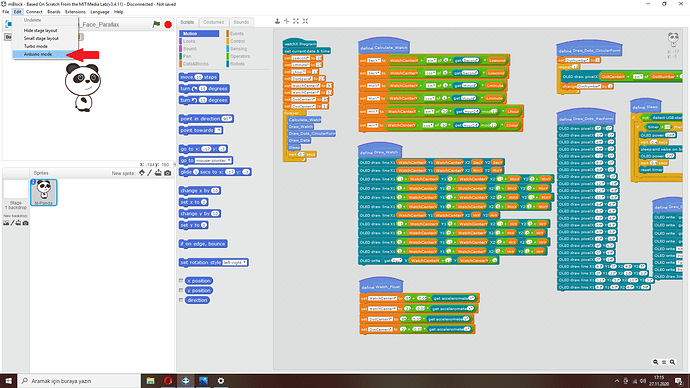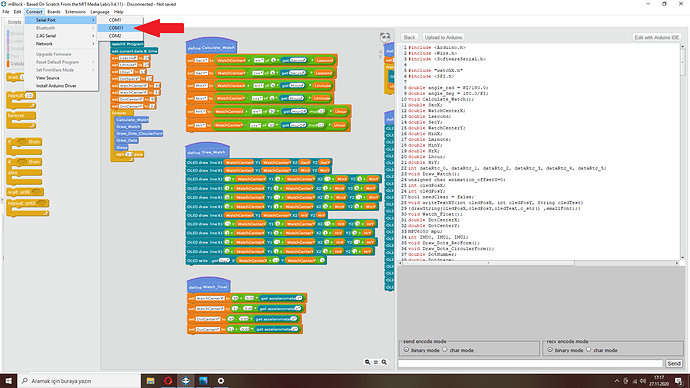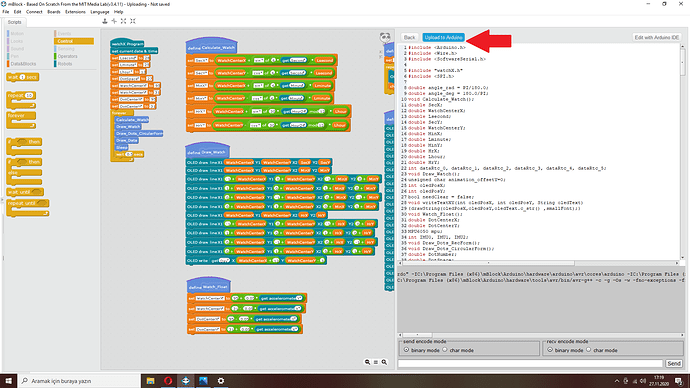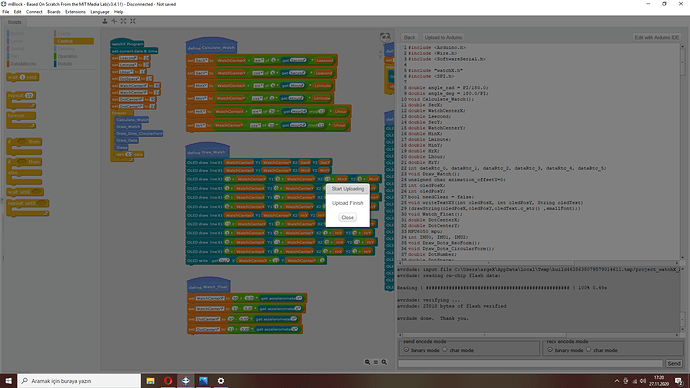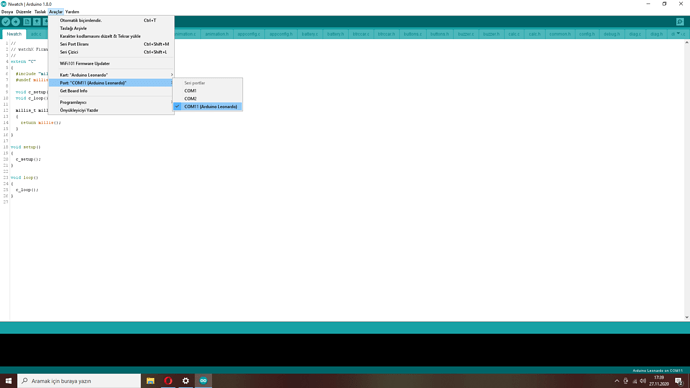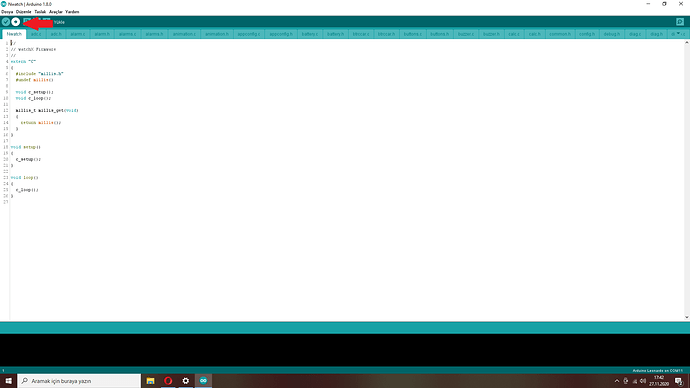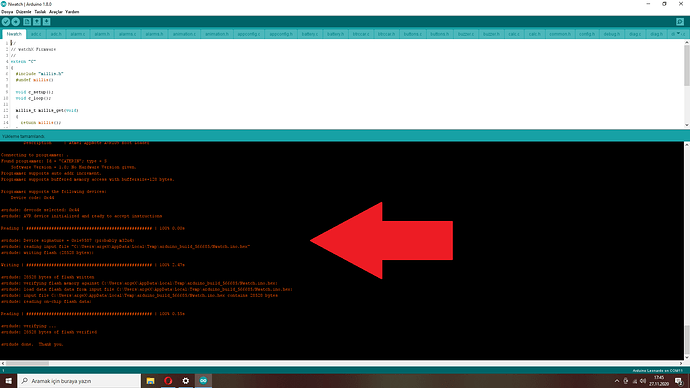Generally, we use 3 different methods to upload watch faces to watchX.
One of them is mBlock 3. First of all, you must have the mBlock 3 application on your computer and the application must have the watchX extension. For detailed information, you can check the following link. watchX Scratch Blocks Updated!
For example, let’s try to install the Analog-Digital Watch Face on this page to watchX. Download the .sb2 file and press enter from this link.
Select Arduino Mode from the top left on the incoming mBlock screen. The Arduino code screen will open on the right
Then select the port your watchX is connected to.
Now you can upload the code to watchX.
If you see the “upload finish” text as below, it means you have successfully uploaded code to your watchX with mBlock. 
Another method is to upload code to your watchX by uploading the hex file.
There are many programs related to this, but the most useful program I think is Arduboy Uploader. You can download it here.
If you do not want to deal with the codes, uploading the .hex file directly is for you. Install the Arduboy Uploader program. Next, double-click the .hex file of any watch face at this page.
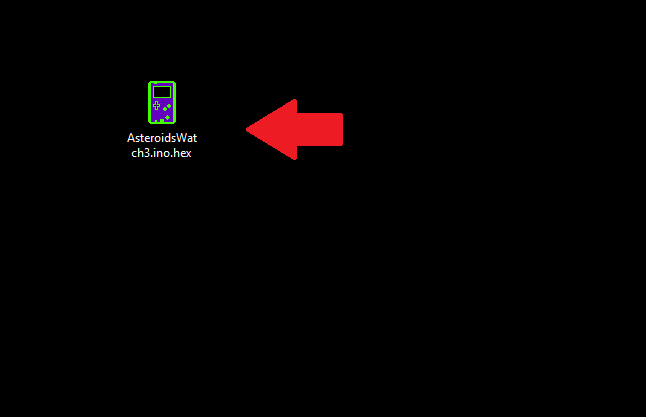
If you see the this screen, you have successfully uploaded the code with the hex file. 
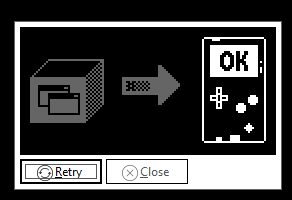
And the most used method is to upload code with the Arduino IDE.
As an example, download the NWatch firmware from this link and click on Nwatch.ino.
Make sure your watchX is on the correct port.
Then press the upload button.
If you do not get an error in this part, it means you have successfully upload the code.