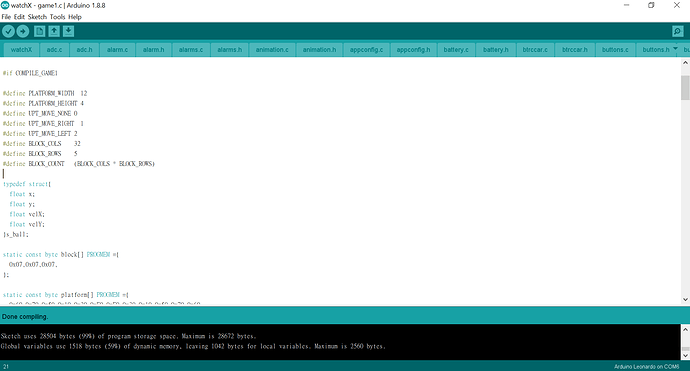Github Download link: https://github.com/ahmetkcavusoglu/NWatch
Ported by sasapea3
Developer’s original blog: http://sasapea.mydns.jp/category/watchx/
Installation instructions:
- Make sure that latest version of Arduino IDE is installed.
- Download the source code from provided GitHub link above.
- Open the watchX folder and double click the watchX.ino file
- Make sure that watchX is connected to your computer.
- Hit Upload button.
Usage:
- Top left button functions as menu button as well as selection button.
- Buttons on the top right and bottom right is for the navigation between selections.
- Firmware puts watchX to sleep for power saving, you can wake it up by pressing one of the buttons.
- Sleep mode can be set from: Settings -> Sleep -> Timeout.
- 0s means no sleep, 5s means sleep after 5 seconds.
- Important Note: in order to upload new firmware sleep mode should set to 0s!
- Note: If you stack at Alarms menu, do as follow; press top left button till no selection on the present row, press top right button till you see back selection then press top left button to exit.
See the firmware in action: